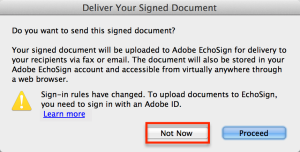Since I get this question quite often, I thought it would be the best to have a little ‘know how’ on my website on how to place signature using free solution such as Adobe Reader.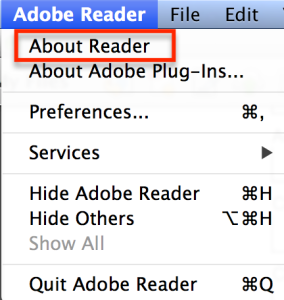
Firstly ensure you have the latest version of Adobe Reader installed on your PC or Mac (btw Mac has a handy signature feature on its Preview solution as well). Currently version XI will do it. If you don’t know what version you have, you can click on ‘About Reader’ link on your Adobe Reader tool bar and if you require a later version follow this link to download it. Remember, Adobe Reader is free. You will also need a jpg or png version of your signature. You can skip this step if you already have it saved on your computer. I recommend you use a blue pen (if you have a colour scanner) and sign on a quarter of clean white A4 page. If your signature is scanned as a PDF – you can use this free solution to convert it to a jpg or png. If you need to crop the image, again there is a free online image editor that does that as well. Once you have the latest version of Adobe Reader and your signature, just open a PDF that you’d like to add a signature to. Simply go to: Sign >> Place Signature >> Use an image >>Browse (select your saved signature) >> Accept.
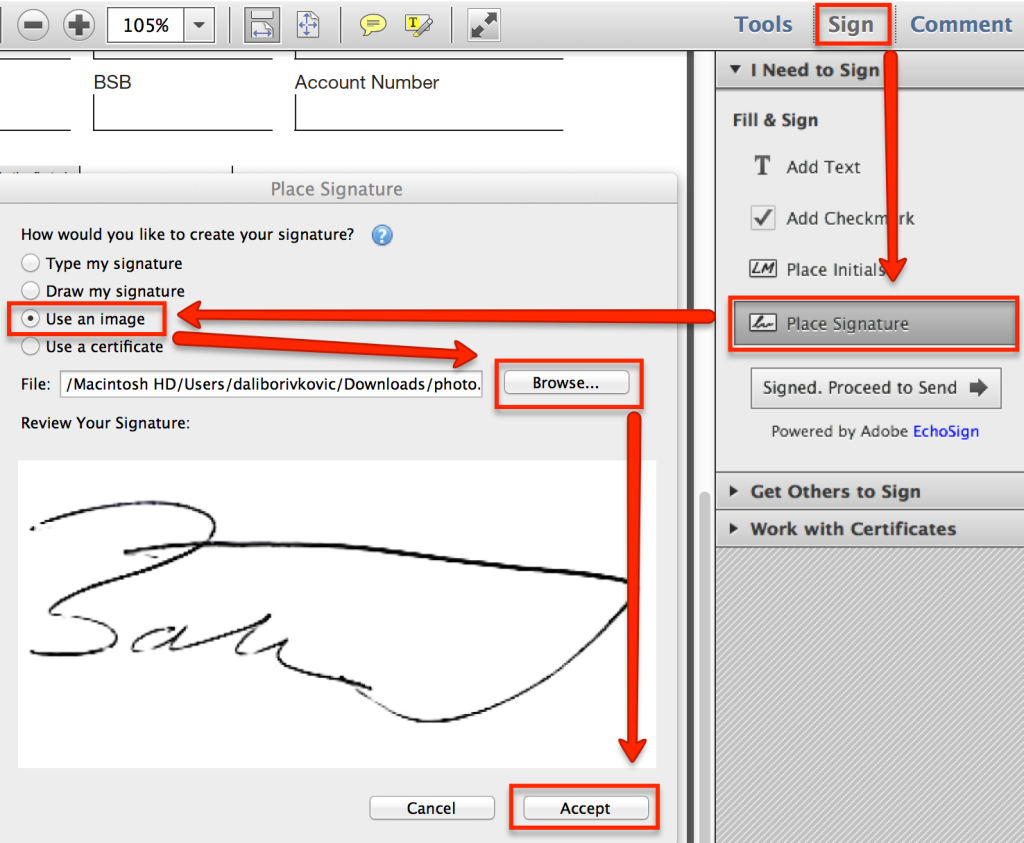 Now your signature is saved and will be attached to your mouse pointer for placement in signature pane. You will not need to repeat this step for any future singings. Your signature is saves and all you need to do is click on Place Signature button. While you are there, you can add any relevant text to your document by clicking to Add text button:
Now your signature is saved and will be attached to your mouse pointer for placement in signature pane. You will not need to repeat this step for any future singings. Your signature is saves and all you need to do is click on Place Signature button. While you are there, you can add any relevant text to your document by clicking to Add text button:
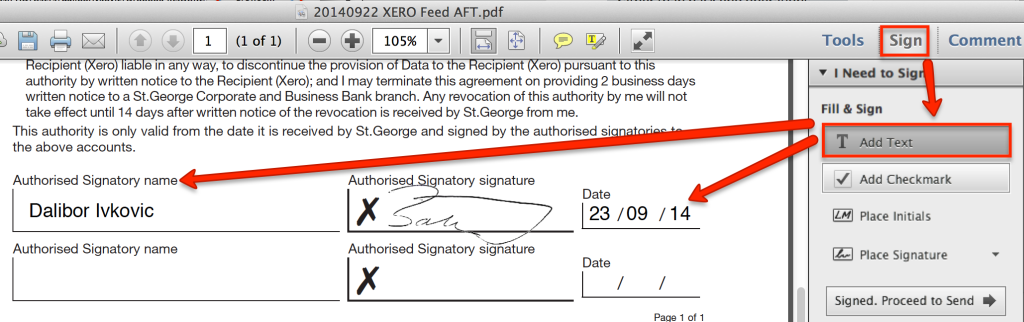
Once you save your document, just click on ‘Not now’ option on the last pop up and you are done.